Hello friends today i am going to share how to hide whatsapp photos and video from gallery...
In WhatsApp you can decide who can view your last seen by simply changing the privacy setting. However, one thing must be noted that all media which you download are directly saved in the gallery of your device. So, in this article we have found an easy method to hide all WhatsApp media files from the media gallery. The process involves the following steps...
1) Go to file manager If your device don't have file manager download Astro File Explorer
2) Open Whatsapp folder from SD card.
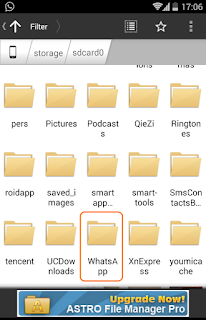
3) Than open the WhatsApp media folder from the phone’s gallery SD card.
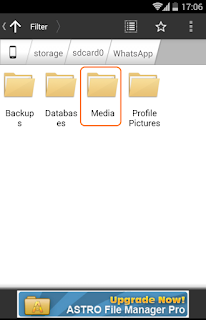
4) Under that we will find separate arrangement of Images, Videos, Audios.

5) After opening the folder, you will come across an option which will help you to create a new folder
6) While creating this folder, you just have to keep one thing in mind, the folder should be .nomedia .
After doing so, when you return to your phone gallery you will notice that your WhatsApp media folder has disappeared from there. However, you don’t need to fear about your media files as they are shifted to a different location which is explained below.
If you happen to view your WhatsApp media files, you just need to go to the file explorer and open “WhatsApp’’ folder. You’ll find it right there.
Now if you don't want to hide the same you can undo the process since the above process can also be reversed. This can be done in the following steps...
In order to reverse the above process, you need to delete the .nomedia file which you had created previously. You will find that the file will not be available in the WhatsApp folder as it is a hidden file.
After doing so, you need to go back to the file manager and click on the blue icon which appears on the top left of the screen to view the menu. Later, you need to look for the Hidden files option in the main menu. Turn the hidden files OFF.
Next, you will see that the .nomedia file in the WhatsApp folder (where you had created it). Now, all you need to do is just delete that file and your media folder will automatically reappear in the phone gallery of your device.
I hope the above article was helpful to you..
Thank You!

